Ideation Studio: Difference between revisions
Psarmiento (talk | contribs) |
Psarmiento (talk | contribs) |
||
| Line 140: | Line 140: | ||
| style="border: 2px solid black; background-color: #f2f2f2;" | Project Name || style="border: 1px solid black; background-color: white;" | • Name of your solution. | | style="border: 2px solid black; background-color: #f2f2f2;" | Project Name || style="border: 1px solid black; background-color: white;" | • Name of your solution. | ||
|- | |- | ||
| style="border: 2px solid black; background-color: #f2f2f2;" | Objective || style="border: 1px solid black; background-color: white;" | • Choose | | style="border: 2px solid black; background-color: #f2f2f2;" | Objective || style="border: 1px solid black; background-color: white;" | • Choose the purpose of the project. | ||
|- | |- | ||
| style="border: 2px solid black; background-color: #f2f2f2;" | Short Description || style="border: 1px solid black; background-color: white;" | • Details about your solution. | | style="border: 2px solid black; background-color: #f2f2f2;" | Short Description || style="border: 1px solid black; background-color: white;" | • Details about your solution. | ||
|- | |- | ||
| style="border: 2px solid black; background-color: #f2f2f2;" | Add Module (+) green button || style="border: 1px solid black; background-color: white;" | • You can add module manually after input module name in the textbox | | style="border: 2px solid black; background-color: #f2f2f2;" | Add Module (+) green button || style="border: 1px solid black; background-color: white;" | • You can add module manually after you input module name in the textbox. | ||
|- | |- | ||
| style="border: 2px solid black; background-color: #f2f2f2;" | Ask Solution Adviser || style="border: 1px solid black; background-color: white;" | • Use Xamy AI to generate modules for your solution. | | style="border: 2px solid black; background-color: #f2f2f2;" | Ask Solution Adviser || style="border: 1px solid black; background-color: white;" | • Use Xamy AI to generate modules for your solution. | ||
Revision as of 14:43, 16 May 2024
| Table of Contents | |||||
|---|---|---|---|---|---|
| Main Page | Ideation Studio | Design Studio | Project Hub | Build Studio | Go Live |
Ideation Studio is where the users can generate their desired platform. Users can interact with Xamantha, an AI advisory of the Xamun Website that assists users in planning the layout of their platform. This will lessen the time the user has to ideate and execute the supposed solution and will serve a convenient approach. In addition, the cost estimates of the Ideation Studio is similar to the Build Studio, they only differ in functionalities, and it will be discussed accordingly below.
Xamantha AI
Xamantha AI is a suggestive AI designed to help users generate their ideas and turn into reality. Xamantha AI will also help you to build solutions better and faster.
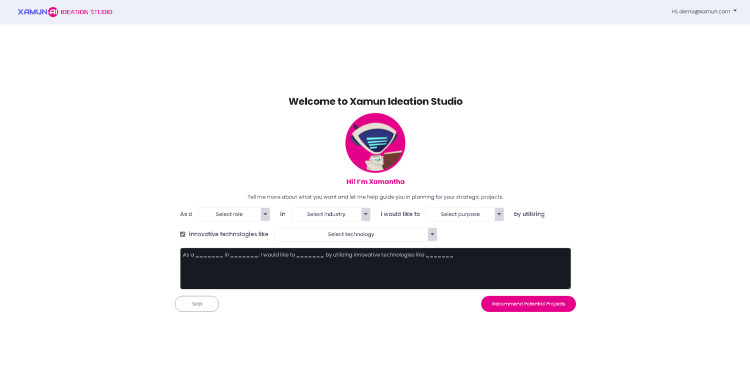
| Feature | Description |
|---|---|
| Select Role | • Choose whether the user is a CEO, CIO, CFO. |
| Select Industry | • Choose a primary focus and environment the user needs. |
| Select Purpose | • Choose what Purpose the user desires to implement. |
| Select Technology | • Choose what type of technology the user needs. It includes AI technology and other Innovative technologies. • Checked by default. |
| Skip | • It will redirect to Project Backlog. • You can add manually or ask AI advisor for your new solution. |
| Recommend Potential Projects | • It will redirect to Project Backlog with AI recommended solutions. |
Project Backlog
Project Backlogs presents the ideation process with providing users their progress and on-going ideations.
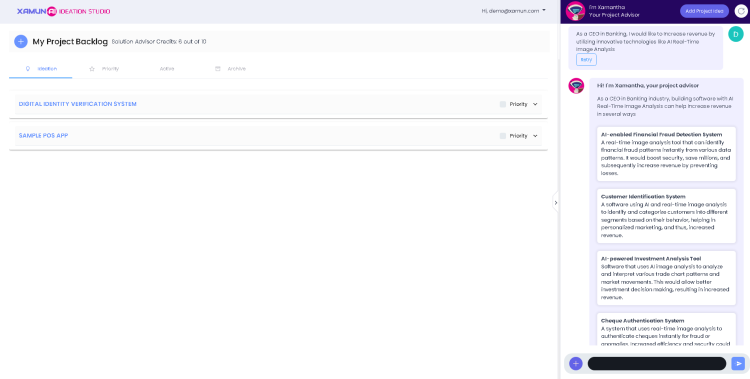
| Feature | Description |
|---|---|
| Add Project (+) Button | • It will let you to choose if the solution will add manually or thru Xamantha AI. |
| Solution Advisor Credits | • Solution credit limit. • Limited to 10 solutions per account. |
Ideation
This presents the Catalog of user-created ideations.
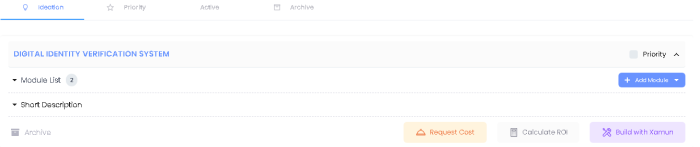
| Feature | Description |
|---|---|
| Project List | • It contains the list of your selected solutions. |
| Priority | • Make your solution added to priority list. |
| Module List | • Selected modules for your solution. |
| Short Description | • Details about your solution. |
| Add Module | • You can add manually or use Xamy AI to generate modules for your solution. |
| Archive | • Hide or move your solution to archive list. |
| Request Cost | • It will prompt a meeting with the Xamun Team for your selected solution. |
| Calculate ROI | • It will show ROI Calculator for Reduce Cost. |
| Build with Xamun | • It will redirect to Design Studio. |
Priority
It shows the list of all priority solutions, that enable by clicking Priority button inside Ideation tab. The solution must not be marked as Archive Solution.

Active
It shows the list of all active solutions, differ from archive lists it presents the ongoing solutions that is currently being used or will be used..

| Feature | Description |
|---|---|
| Bell Button | • It will prompt a meeting with the Xamun Team for your selected solution. |
| Calculate (Est. Benefits per year) | • It will show ROI Calculator. • It will also calculate the estimated challenge. |
| Calculate (Est. Challenge) | • It will also ROI Calculator to calculate estimated challenge. |
| Build with Xamun | • It will redirect to Design Studio. |
Archive
List of Archive Solutions.

| Feature | Description |
|---|---|
| Bell Button | • It will prompt a meeting with the Xamun Team for your selected solution. |
| Calculate (Est. Benefits per year) | • It will show ROI Calculator. • It will also calculate the estimated challenge. |
| Calculate (Est. Challenge) | • It will also ROI Calculator to calculate estimated challenge. |
| Build with Xamun | • It will redirect to Design Studio. |
Components
Create Project (Manually)
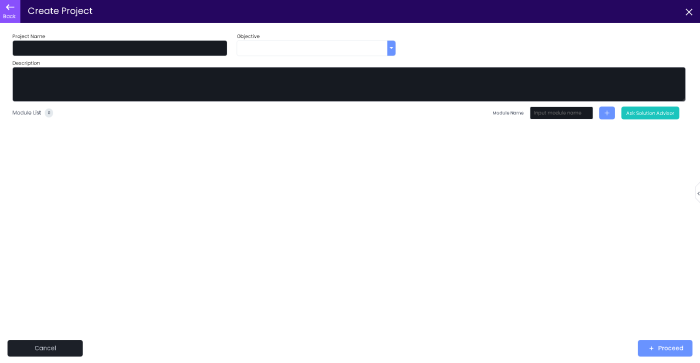
| Feature | Description |
|---|---|
| Project Name | • Name of your solution. |
| Objective | • Choose the purpose of the project. |
| Short Description | • Details about your solution. |
| Add Module (+) green button | • You can add module manually after you input module name in the textbox. |
| Ask Solution Adviser | • Use Xamy AI to generate modules for your solution. |
| Cancel | • It will go back to Project Backlog. • You can add manually or ask AI advisor for your new solution. |
| Proceed | • It will redirect to Project Backlog with your manually added solution. |
Xamy AI (Project Backlog)
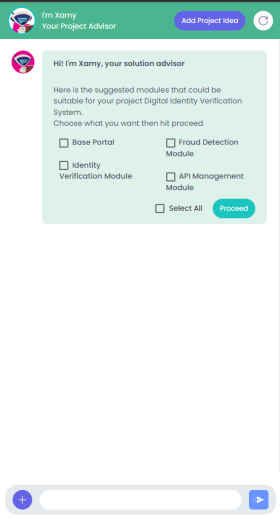
ROI Calculator (Increase Revenue)
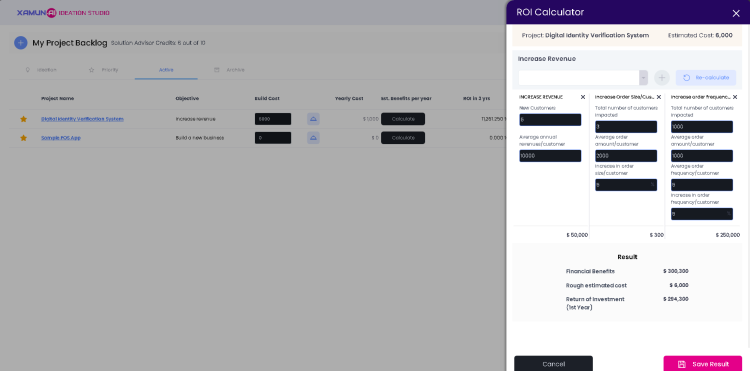
ROI Calculator (Challenges)
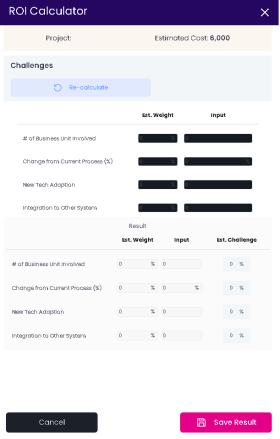
ROI Calculator (Reduce Cost)
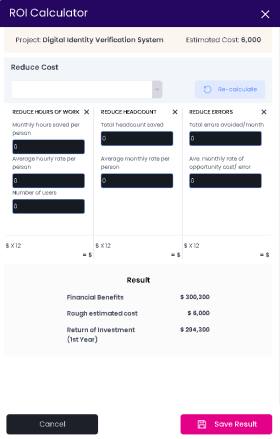
Xamantha AI (Project Backlog)
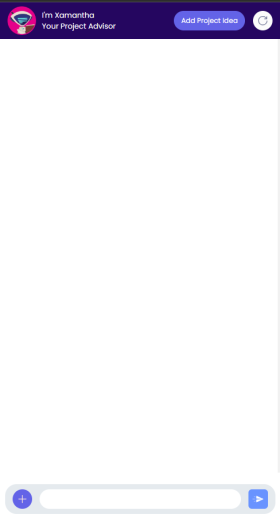
| Table of Contents | |||||
|---|---|---|---|---|---|
| Main Page | Ideation Studio | Design Studio | Project Hub | Build Studio | Go Live |