Main Page
| Table of Contents | |||||
|---|---|---|---|---|---|
| Main Page | Ideation Studio | Design Studio | Project Hub | Build Studio | Go Live |
Introduction
The following sub-sections provide context and overview necessary for understanding and use of this Document.
Project Background
Design and Build Studio System is an AI-Powered end-to-end Software Development Lifecycle (SDLC) platform. It is a whole new way of building customized software because it uses bot and low-code functionalities in building your application and to unlock innovations. It can launch ultrafast scalable, complex, and enterprise-ready applications.
The project can be created by different kinds of users, like managers, developers, and even stakeholders, because the platform offers different options for creating it.
Document Description
This document substantiates the functional specifications for the system to be implemented in this project – namely the functionalities, security and access features, and user interface per identified modules.
This document contains the overview and detailed reports on the following:
- High Level Workflow
- Product Backlog (User Stories)
- Technical Architecture
System Overview
Design and Build Studio System is an AI-Powered end-to-end Software Development Lifecycle (SDLC) platform. It is a whole new way of building customized software for it uses bot and low-code functionalities in building your application and to unlock innovations. It can ultrafast launch a scalable, complex, and enterprise-ready applications.
The project can be created by different kinds of users like managers, developers and even stakeholders for the platform offers different options in creating it.
Platform Overview
The platform has three major systems that consists of the following:
Ideation Studio is where the users can generate their desired platform. Users can interact with Xamantha, an AI advisory of the Xamun Website that assists users in planning the layout of their platform. This will lessen the time the user has to ideate and execute the supposed solution and will serve a convenient approach.
Design Studio is where the selection of SOLUTION with pre-defined modules in creating a project. The selected modules can be customized, and the pages can be personalized. The estimated costs are computed and can be viewed by the user.
Project Hub is the stage where the user can track and monitor the development progress of the BUILD PROJECT. This is also where the collaboration of the team members happens.
Build Studio has the backend and frontend setup for the project. The developers can easily build the application using the low-code interface. It also has the feature of deploying the application in an ultra-fast way and testing it.
Go Live
Landing Page
The Select-solution page serves as the gateway to Xamun.AI. You can choose to use AI Advisory or select your desired solution from the applications listed here.

| Feature | Description |
|---|---|
| Chat with Xamun AI for Suggestion | • If clicked, it will redirect to Xamun AI Advisory • Allows users to engage in a chat session with Xamun AI for obtaining suggestions. |
| Search and Select Solution | • On this page, you may select the desired solution that you want to build. |
| Co - Design with Us | • Schedule a meeting with our team if you want to collaborate with us directly. |
| Sign In | • If clicked, it will redirect the user to SIGN IN page. |
| Sign Up | • If clicked, it will redirect the user to SIGN UP page. |
| Category Show All | • Displays all available categories for solutions. • Allows users to categorize their needed solution for easier navigation and selection. |
| Search | • To directly filter your desired solution. |
| View Details | • To show DESIGN PREVIEW • To begin building your desired solution, please click here. This will provide a brief overview of the application. |
Chat with Xamun AI for Suggestions
To get suggestions for Solutions you want to build.

Sign In
Login page is used to create an account for unregistered users or to login directly for registered users. It is required to login before proceeding to CUSTOMIZE MODULES step with the selected solution, system or modules.
Step 1
Fill up all the required fields and click the "Sign In button". Take note that username must be your EMAIL ADDRESS that you register.
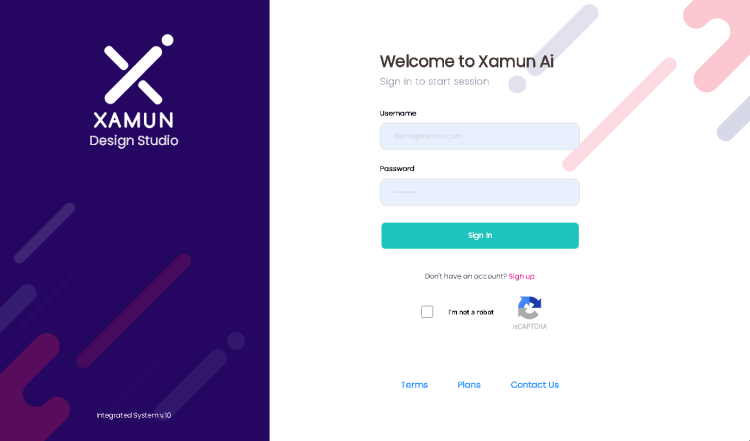
| Feature | Description |
|---|---|
| Username | • Registered username of the user • Username must be your EMAIL ADDRESS • Required field |
| Password | • Registered password of the user • Required field |
| Sign In | • If the user is done with the SELECT SOLUTION step and clicked the SIGN IN button, it will redirect the page to CUSTOMIZE MODULES step. • If the user did not go through the SELECT SOLUTION step and clicked the SIGN IN button, it will redirect the page to PROJECT HUB. |
| Sign Up | • If clicked, it will redirect the user to SIGN UP page. |
| reCAPTCHA | • Third party application; existing rules will be applied. • Required in signing in. |
| Terms | • If clicked, it will redirect to Terms and Conditions page. |
| Contact Us | • Show the lists of how to reach the company. |
Sign Up
On this page you can now create your account with ease.
Step 1 Fill up all of REQUIRED fields and click “Next“. You will continue to proceed on the next account progress step.
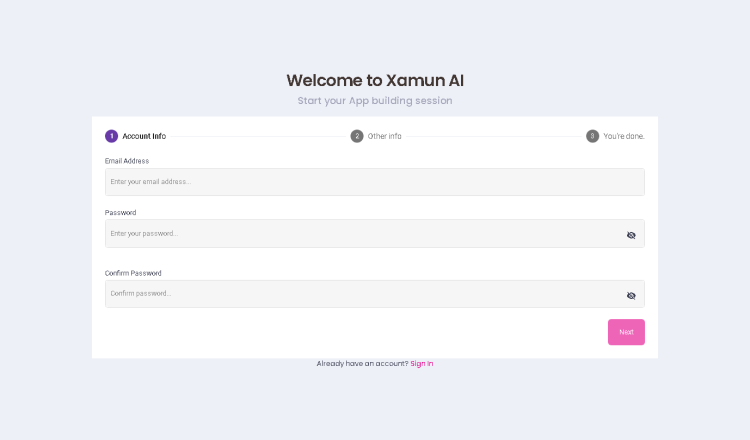
| Feature | Description |
|---|---|
| Email Address | • Registered email address of the user • Required field |
| Password | • Registered password of the user • Required field |
| Next | • By clicking this button, you will go to the next step. |
Step 2 After you accomplish all the required fields click “Sign Up“ and you’re done!
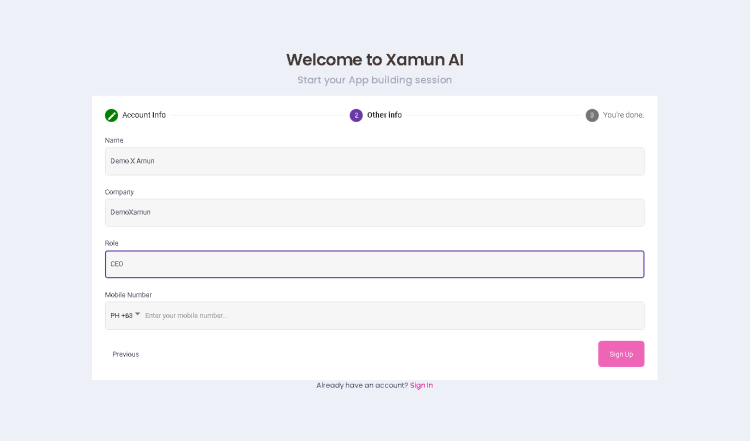
| Feature | Description |
|---|---|
| Name | • Required field |
| Company | • Enter company that you belong with. • Required field |
| Role | • Enter your role in the company. • Required field |
| Mobile Number | • Enter your mobile number. • Required field |
| Sign Up | • By clicking this button, your account will be successfully created. |
Step 3 Go back to Sign In page to login by clicking the link or the button at the left part of your screen.
| Table of Contents | |||||
|---|---|---|---|---|---|
| Main Page | Ideation Studio | Design Studio | Project Hub | Build Studio | Go Live |